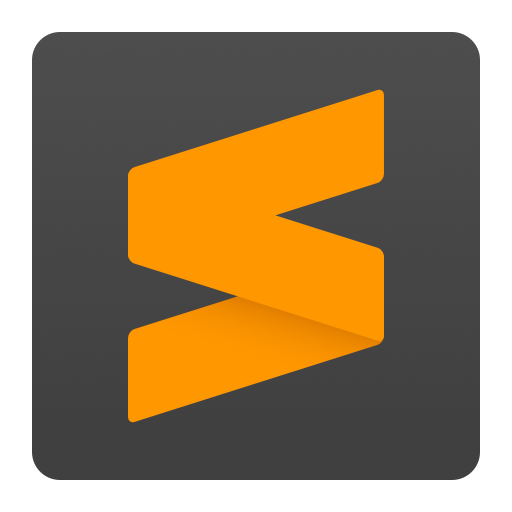
Launch Sublime from the Command Line
Sublime is a powerful source code editor. It is also used a lot to clip notes and stuff, thanks to it being very light weight. As a developer, if you aren’t using Sublime yet, I highly recommend you do.
Sublime Text comes with a CLI out of the box. For version 3 or 4, check in the directory /Applications/Sublime\ Text.app/Contents/SharedSupport/bin. There should be an executable named subl.
On that directory, try running ./subl on a the terminal, it should launch Sublime Text for you. Btw, I hope you’re using iTerm 2 with ZSH and not the Terminal that comes with Mac, if you’re on Mac. If not, check out this blog.
Now to move to this directory and then executing this command everytime is not of a big help, we create a shortcut for us.
$PATH is an env variable that lists all the directories that the OS should look for, for an executable.
Run echo $PATH to check your env value. Pick any directory from there, for instance, I picked /usr/local/bin.
You now need to create a link from this directory to the executable. You can do that by running:
ln -s /Applications/Sublime\ Text.app/Contents/SharedSupport/bin/subl /usr/local/bin/sublime
This creates a symbolic link between two files. For my case, the /usr/local/bin/sublime actually points to /Applications/Sublime\ Text.app/Contents/SharedSupport/bin/subl.
With this link being created, you can execute/run sublime from anywhere using the Terminal app and it will launch Sublime for you.
Now you can launch sublime from anywhere executing sublime, as well as open a particular file by mentioning the file name as well. Example:
touch test
sublime test
The above commands would create a file named test and would open it in Sublime Test.
Sublime CLI also comes in with a lot of other stuff, check sublime --help for more.
PS: a lot of sites mention the link command as: ln -s "<the directory>" <target directory>, however, for me, avoiding the quotes worked, and not the other way around.